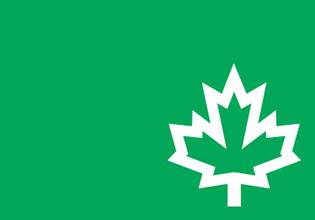
Video: Setting up your Sponsor Manulife ID for Group Benefits
In this video, we’ll show you step-by-step how to set up your Sponsor Manulife ID and connect your Group Benefits account.
Instruction: Change of selection promptly shifts the focus to a matching heading further down, on the same page.
Your Sponsor Manulife ID is a new secure username and password to manage your plans online. It replaces your old sign-in credentials with one username and one password.
Important – Each plan administrator requires a unique Sponsor Manulife ID and unique group benefits access. You can find more information on adding new user profiles here.
Your Sponsor Manulife ID is a new secure way of accessing all your organization’s Manulife products. So, you can easily move between one product and another without having to sign in again.
To learn more about Manulife ID, watch the step-by-step video or read the FAQ below.
To filter these FAQ, choose one of these two options:
Or select a topic:
Items shown
of
Sponsor Manulife ID is a single, secure ID to help simplify your everyday. It is a new secure way of accessing all your organization's Manulife products. It replaces your old credentials with one ID to give you a simplified online experience that makes it easy to manage your plans.
Yes, as a plan sponsor, you have your own separate Sponsor Manulife ID, which is distinct from the Member Manulife ID you will create for yourself as a plan member.
The Sponsor Manulife ID is designed to give you access to plan administration sites while the Member Manulife ID provides access to all your personal Manulife products (like your benefits, or your retirement plan, bank accounts, and more if you happen to be a customer with multiple Manulife products).
Yes. Sponsor Manulife ID is the new secure way of accessing all your organization’s Manulife products. You’ll use your Sponsor Manulife ID to sign in and manage your group plans online.
Does your organization also have Group Retirement products? If so, you might have already created your Sponsor Manulife ID. You’ll then simply need to connect it to your group benefits plan.
Setting up a Sponsor Manulife ID is simple. The new ID is a single set of credentials (username and password) that you will need to create. With user-friendly designs and guided help, we’ll walk you through the process of setting up your new Sponsor Manulife ID. Then, you can connect it to your group benefits plan.
At launch, you’ll need to set up a new Sponsor Manulife ID the first time you go to sign into your Group Benefits plan. After that, simply sign in using your Sponsor Manulife ID to manage all your Group plans in one place. Two-step verification helps you make sure only users with the right permissions can sign in. This helps keep your important plan information safe and secure.
You’ve come to the right place! On this page, you’ll find resources, such as a step-by-step video, to help you quickly and easily get set up and on your way. The setup process is designed with simplicity in mind, and we’ve provided access to real-time information to help you along the way!
Important
You’re setting up a Sponsor Manulife ID for business needs.
If you’re also a member, don’t forget you’ll need to set up a different Manulife ID (for members) for your personal Manulife products.
You can find more information on Manulife ID for members here.
To manage your organization’s group benefits program, Sponsors/Plan Administrators should create a Sponsor Manulife ID. This is specifically for your business needs.
If you’re also a retail customer or a member of a Manulife group benefits plan or group retirement plan, you’ll set up a separate, distinct Manulife ID for your personal accounts.
If your organization also has Group Retirement products, you might have already created your Sponsor Manulife ID. If you don’t remember or don’t know if you have a Sponsor Manulife ID, here are some tips to help you:
While connecting accounts together to simplify our customers’ experience is a big benefit of Manulife ID, it’s not the only one. Becoming a digital customer leader means staying ahead of security threats and being obsessed about keeping customer data safe and secure. Security is always a high priority for us. At its core, Manulife ID is part of our ongoing, online improvements to provide the best experience for you, our partners, and our clients.
No. Each plan administrator in your organization requires their own unique Sponsor Manulife ID and group benefits access. This keeps the accounts more secure as people change responsibilities or companies and allows for tighter limits on who needs access to which accounts.
Existing group benefits credentials can only be connected to a single new Manulife ID. You can find more information on adding new user profiles here.
The final step needed to complete setting up your Sponsor Manulife ID is to click the Activate button that you’ll find in an automated email you get from Manulife. This button must be clicked in less than 15 minutes after getting the email.
If you don’t see an activation email from us after setting up your Sponsor Manulife ID:
If you haven’t received the activation email after 5 minutes, you can also get a one-time code by email to complete the setup process. Click on the link as indicated.
If you are setting up your Sponsor Manulife ID at work or behind the corporate system, robust email security settings could filter out Manulife’s activation email before it can reach your inbox.
To prevent this issue, make sure @manulife.com and @manulife.ca addresses are added as trusted sources in your email system. Please discuss this with your technical team if you have one.
The activation email link is only valid for 15 minutes. If you use the link to activate your account outside of that 15-minute window, you’ll see an error message saying: “Sorry, this link isn’t active anymore”.
It’s important to activate your Sponsor Manulife ID right away. If you don’t, you’ll have to start over again from the beginning.
When you sign in to your Sponsor Manulife ID (and before you choose your account), go to Profile > Manulife ID. This is where you manage your Sponsor Manulife ID. That includes updating your email and mobile number, changing your username or password, or updating the personal information you use with your Sponsor Manulife ID.
It won’t expire, but we recommend changing it occasionally. If you ever think your account or device has been compromised, you should change your password as soon as you can.
No. Connecting your accounts is a one-time process. If you have multiple accounts, you’ll have to connect them one at a time. But once connected, they stay connected and you can quickly and easily switch between them after signing in using your new Sponsor Manulife ID.
Do you currently have more than one plan administrator User ID that you use today in your role as a plan administrator? If so, you need to connect each to your Sponsor Manulife ID.
Once you set up your Sponsor Manulife ID and connect your accounts, you’ll have access to them under one simple, secure username and password. Sign in once and move between your accounts quickly and easily.
When you sign in with your Sponsor Manulife ID, you’ll be directed to the product page where you’ll see everything available to connect. From this page, you can also switch between the products you’re already connected to.
If you received a passcode from Manulife to verify your identity through a two-step authentication process – but you didn’t ask for one – that could mean:
The reason we have two-step authentication is to prevent someone other than yourself from signing in to your account. If you received a code, that means the security protection is working.
If you find yourself in this situation, you can do one of three things: