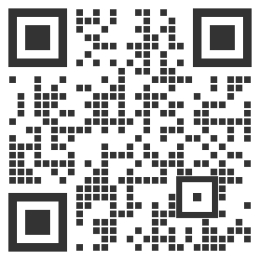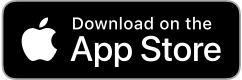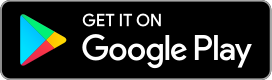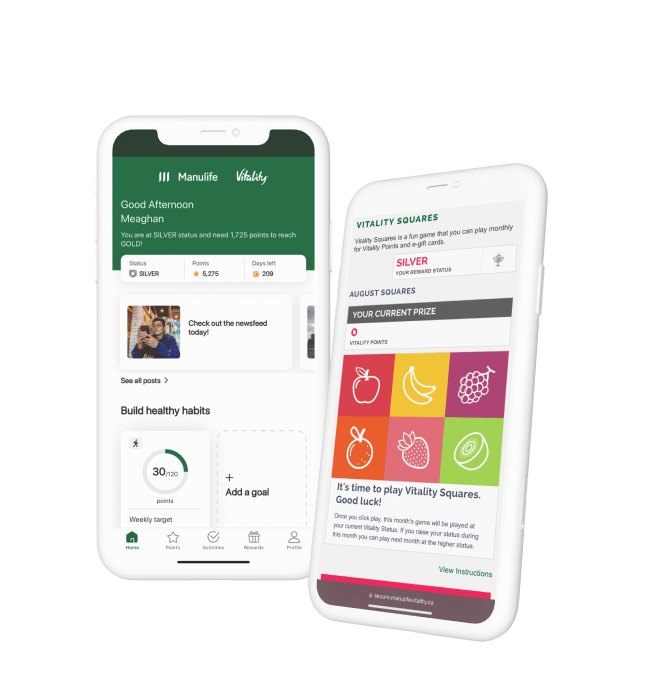On this page
Instruction: Change of selection promptly shifts the focus to a matching heading further down, on the same page.
Get moving with the Manulife Vitality mobile app
When you download the Manulife Vitality mobile app, you’re in great shape to start recording workouts to earn Vitality Points™ and rewards!
What can the app do?
The Manulife Vitality mobile app is your go-to spot to do almost everything within the program, aside from getting out there and being active – an app can only do so much for you, after all. So check in often!
Here are a few things you can do with the app:
- Record your activity with a connected health app.
- Earn Vitality Points through those activities. The more points you earn, the higher your Vitality Status™ and greater your rewards! (Hot tip: open the app at least once a week to make sure your points sync.)
- Spin the Vitality Wheel™ to earn more gift cards or points each week, when you achieve your weekly points target.1
- Set goals to help keep your health and wellness on track.
- Access your rewards, from wearable device offers to gift cards and discounts.
- Log athletic events, vaccinations, dental checkups and more so you can rack up more points.
- Get health tips, from daily newsfeed posts to online education that can earn you up to 600 points per year.
Manulife Vitality app tips
How to set up a new goal
- On the home screen, tap Goals.
Note: You can also access Goals by tapping the More icon at the bottom of the home screen. - Tap the goal you want to achieve.
Filter on the type of goal or check out our recommended goals. - Complete the required fields.
- Confirm when you want to start your goal, and how long you want to work at it, then tap Set Goal.
How to check in to a goal
- From the home screen, tap Goals.
Note: You can also access Goals by tapping the More icon on the home screen. - Tap Check In under the goal (or goals) you want to check in to.
- Tell us how you are doing.
Tap one of the options to let us know how you have been doing with your goal. If you choose to, you can also complete any optional notes for yourself. - Tap Check In.
You can link Apple’s Health app to Manulife Vitality. This allows you to share steps data and, for Apple Watch users, active calories, measured by your iPhone or Apple Watch.
When connected, the Health app allows you to see your current step and active calorie data as well as your personalized workout thresholds.
To connect, tap Profile, select Fitness Apps and choose your preferred app.
How do I view my activity thresholds with Apple Health?
- On the home screen, tap Health App.
Note: You can also access the Health app by tapping More on the home screen. - Tap the arrow beside Steps and/or Active Calories to see your thresholds.
- When you arrive at your gym, tap Gyms.
Note: You can also access Gyms by tapping More on the home screen. - Tap your gym from the list.
Note: Gyms, Studios, Athletic facilities are only included in the directory if they are part of Foursquare®. If your gym is not a part of the Foursquare platform, you will need to request that your gym register on the platform. If you do not see your gym in the list of facilities available, you can tap Add Gym and complete the request form to add your gym. - Review the GPS disclaimer and tap Continue to start your workout.
Note: You must have an active internet connection and your GPS must be turned on for the entire 30-minute duration. If the system loses your location, you will not earn the points. You can choose to not view this again via the checkbox so it doesn’t appear the next time you check in.
You can submit activities through the Manulife Vitality mobile app. These include:
- Athletic event (Running, cycling, triathlon)
- CPR certification
- First aid certification
- Gym workout
- Prevention activity (flu shot, dental visit)
- Vitality Check
Note: Manulife Vitality will review your submission and award points. You can submit events within 90 days of the event. You cannot submit activities that took place prior to you becoming a Manulife Vitality member.
Please note these instructions apply to the Manulife Vitality mobile app for individual insurance customers.
How do I submit an activity?
- On the home screen, tap Submit Activity.
- Select the type of event.
- Select the date of the event and complete any additional fields (as required).
- Attach proof of the activity.
This can include a picture of a race bib, screen shot of race results, dental office receipt, certificate, lab results, etc. - Tap Submit.
How to set up a new goal
- On the home screen, tap Goals.
Note: You can also access Goals by tapping the More icon at the bottom of the home screen. - Tap the goal you want to achieve.
Filter on the type of goal or check out our recommended goals. - Complete the required fields.
- Confirm when you want to start your goal, and how long you want to work at it, then tap Set Goal.
How to check in to a new goal
- From the home screen, tap Goals.
Note: You can also access Goals by tapping the More icon on the home screen. - Tap Check In under the goal (or goals) you want to check in to.
- Tell us how you are doing.
Tap one of the options to let us know how you have been doing with your goal. If you choose to, you can also complete any optional notes for yourself. - Tap Check In.
You can link Google Fit™ to Manulife Vitality. This allows you to share steps data that are measured by your phone or watch running on the Android™ platform when connected to the Google Fit app. You will need to create a Gmail™ account to connect if you do not already have one.
How do I view my steps with Google Fit?
- On the home screen, tap Google Fit
Note: You can also tap the More button on the home screen to access the Google Fit app .
- When you arrive at your gym, tap Gyms.
Note: You can also access Gyms by tapping More on the home screen. - Tap your gym from the list.
Note: Gyms, Studios, Athletic facilities are only included in the directory if they are part of Foursquare®. If your gym is not a part of the Foursquare platform, you will need to request that your gym register on the platform. If you do not see your gym in the list of facilities available, you can tap Add Gym and complete the request form to add your gym. - Review the GPS disclaimer and tap Continue to start your workout.
Note: You must have an active internet connection and your GPS must be turned on for the entire 30-minute duration. If the system loses your location, you will not earn the points. You can choose to not view this again via the checkbox so it doesn’t appear the next time you check in.
You can submit activities through the Manulife Vitality mobile app. These include:
- Athletic event (Running, cycling, triathlon)
- CPR certification
- First aid certification
- Gym workout
- Prevention activity (flu shot, dental visit)
- Vitality Check
Note: Manulife Vitality will review your submission and award points. You can submit events within 90 days of the event. You cannot submit activities that took place prior to your becoming a Manulife Vitality member.
Please note these instructions apply to the Manulife Vitality mobile app for individual insurance customers.
How do I submit an activity?
- On the home screen, tap More > Submit Activity.
- Select the type of event.
- Select the date of the event and complete any additional fields (as required).
- Attach proof of the activity.
This can include a picture of a race bib, screen shot of race results, dental office receipt, certificate, lab results, etc. - Tap Submit.
Additional app help
Check out the FAQs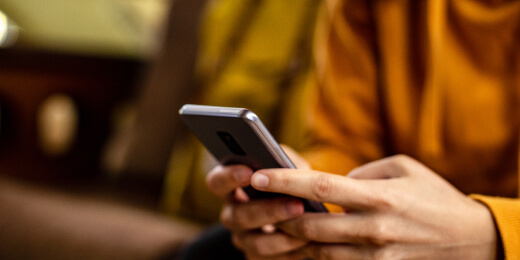


Frequently asked questions
It’s simple! Once you download it from the App Store or Google Play, open it up, log in and everything will be there at the touch of a finger. Follow the intuitive design to check your Vitality Status™ and Vitality Points™ total, set goals, complete activities, redeem rewards and more.
Check out this how-to video for all the details!
To link the app to your Manulife Vitality account, just sign in to the app using your Manulife ID – the same one you use for all your Manulife online accounts.
For instructions on linking your Manulife Vitality app to your wearable device or health app, go to the Wearable devices page and select your device or app.