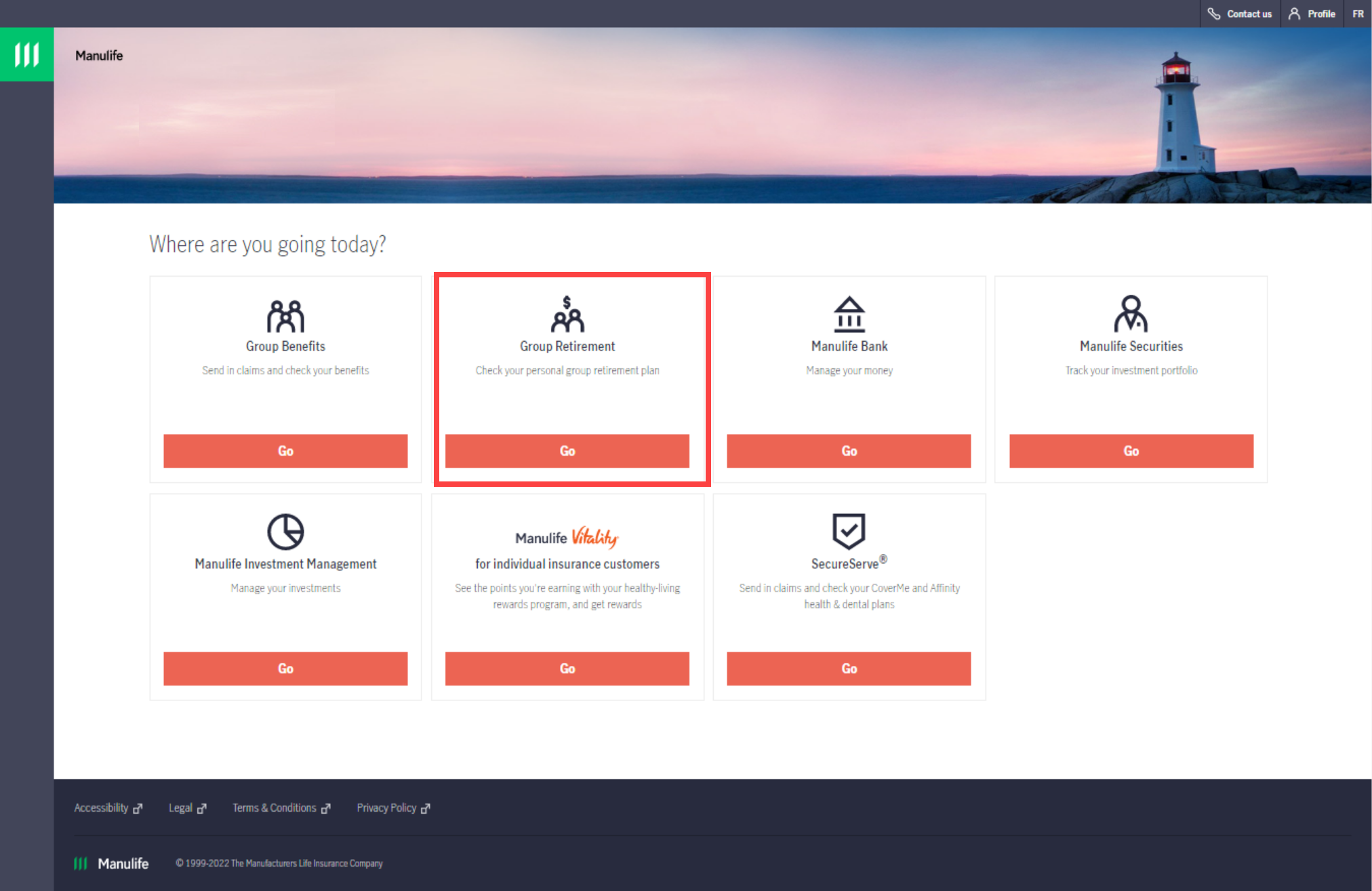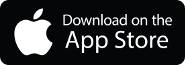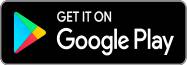On this page
Instruction: Change of selection promptly shifts the focus to a matching heading further down, on the same page.
Manulife ID – one secure online ID for all your Manulife products and services
Your Manulife ID is your key to all things Manulife. It’s a single, secure username and password for everything you have with us. Manulife ID is a new secure way of accessing all Manulife products and services.
All-around security
Two-step verification helps us make sure you're you and keep your important plan information safe.
Easy setup
1. Create it by setting up a new username and password
2. Activate it by e-mail within the next 15 minutes
3. Connect it to your online account using your old credentials. If you’re new use your registration info instead.
Same great experience
Whether you use a desktop or mobile device, you get a simplified online experience to access all your products.
Help with your Manulife ID
If you can’t sign in to your account, this guide can help you find the problem and fix it.
Tell me about Manulife ID
After you create and activate your Manulife ID, you’ll connect it to your group retirement account(s) and all your other Manulife account(s) as they become available.
Once you setup your Manulife ID you only need to connect your accounts once!
Then, use your Manulife ID to sign in online. It’s quick to switch between your accounts under that one single sign in experience – giving you easy access to a clearer picture of your finances.
Actually, it is! If you have any of these products, your existing username and password have automatically become your Manulife ID.
- Retirement Redefined
- Manulife Wealth
- Manulife Investment Management
Here’s how you can check to be sure. Go to the homepage and click on Forgot your username?. If you have a Manulife ID, you’ll get an email in less than five minutes.
Or, you may have also set up your Manulife ID with Manulife Bank or Group Benefits.
You can use your Manulife ID to connect to any of the following accounts you may hold:
- Group Retirement
- Group Benefits
- Manulife Bank
- Manulife Wealth
- Manulife Investment Management
Yes. If you don’t already have a Manulife ID, you’ll need to set one up to access your Group Retirement accounts going forward. Your new Manulife ID will allow you to sign in and manage both your individual and group accounts online – see your account balances and statements, send documents, check how your investments are doing and more.
You’ll need to set up a new Manulife ID the first time you go to sign in to your accounts. After that, you’ll simply sign in using your Manulife ID to manage your Manulife accounts all in one place.
Setting up a Manulife ID is simple! It’s one username and password -- the same kind of information you use now to manage your Group Retirement plan. With user-friendly designs and guided help, we’ll walk you through the process of setting up your new Manulife ID.
Simply:
- Create it
- Activate it
- Connect it
... and go!
Yes! You can set up your Manulife ID within the app. If you already have one, use your Manulife ID to sign in.
Once you have your Manulife ID, you can connect your group benefits accounts as well! Find more information about Manulife ID and your benefits accounts here.
Getting started – Create your Manulife ID
You’ve come to the right place! We have the tools and resources to help you. Here are some links to a video overview, and a how to guide. Plus, FAQs to help you quickly and easily get set up and on your way.
And as always, we’re here to help! If you’re still having trouble after looking at the above resources, give us a call at 1-877-666-2764.
You’ll need to connect your group retirement account to your Manulife ID. You’ll only need to do this once!
First, sign in with your Manulife ID and then:
- Enter your customer number or registration ID. We sent this to you in an email or letter when you joined the program.
- If you have a policy number that's up to 8 digits long with no letters, you received a customer number.
- If you have a client number that starts with “RS,” you received a registration ID. (If you didn't get a registration ID, enter your user ID instead.)
- Follow the instructions to register and connect your account.
We don’t recommend it. Manulife ID is meant to be a single set of credentials to access all your Manulife products and services.
Websites you’ve visited before can sometimes be stored in your browser’s “cache” (similar to its “history”). When a lot of information is stored there, it can cause display or access problems for some pages and forms. Clearing your cache starts you off with a clean slate and can fix many common issues you may see.
In Google Chrome and Microsoft Edge:
- Use the keyboard shortcut Ctrl+Shift+Del (Windows) or Command+Shift+Delete (Mac).
- Choose “All time” from the “Time range” option at the top
- Check “Cached images and files”
- Select “Clear data” (“Clear now” in Edge)
In Safari:
- Go to “Develop” in the menu bar
- Choose “Empty Caches”
You can also clear the cache in Safari on a Mac using the Option+Command+E keyboard shortcut.
In Firefox:
- Use the keyboard shortcut Ctrl+Shift+Del (Windows) or Command+Shift+Delete (Mac).
- Choose “Everything” from the “Time range to clear” to clear options, if you want to clear everything
- Check “Cache”
- Select “Clear now”
In Internet Explorer:
- Did you know, Microsoft announced support for Internet Explorer (IE) is coming to an end? Because of that, users may experience website connection troubles, garbled text, or other issues when accessing our sites using IE.
- Try Microsoft Edge, Chrome or Firefox instead.
For the best experience when setting up your Manulife ID, we recommend using the latest version of one of the following browsers:
- Google Chrome
- Safari
- Firefox
- Microsoft Edge
There’s nothing you need to create your Manulife ID. After you’ve created one, you’ll need to connect your group retirement account. For that, you’ll need the following:
- If you already use your secure online site to view your accounts, all you’ll need is the email address or user ID and password you use now to sign in. (After putting in your email address or user ID, if you’ve forgotten your password just choose the Forgot your password? link for help.)
- If you haven’t registered to use the site before, there are a couple pieces of information you’ll need to have; either:
- your customer number (it was given to you when you finished enrolling in your plan; you can also find it on a statement), or
- the registration ID (user ID) and/or registration key (password) you got when we welcomed you to your program.
If you can’t find the information, don’t worry – our contact centre representatives can help. Give them a call at 1-877-666-2764.
You’ll need to actively choose a username and password when you set up your Manulife ID. If you want to use the same ones you use for your group retirement sign in today you can, so long as the username isn’t already taken, and the password meets the password strength requirements.
No, Manulife ID passwords won’t expire, but we do recommend changing it occasionally – at least every six months. And if you ever think your account or device has been compromised, notify us, and you should change your password as soon as you can.
An email address is mandatory for Manulife ID setup – you can’t activate your account without it. It’s used for security reasons, like two-factor authentication and account recovery.
Help to activate your Manulife ID
Here are some quick tips to try:
- Check your spam or junk folders
- Wait 15 minutes and try setting up your Manulife ID again
If you still don’t see an email, contact us at 1-877-666-2764 and we’ll help.
The activation email link is only valid for 15 minutes. If you use the link to activate your account outside of that 15-minute window, you’ll see an error message saying: “Sorry, this link isn’t active anymore”.
It’s important to activate your Manulife ID right away. If you don’t, you’ll have to start over again with setting up your Manulife ID from the beginning.
If you’re still having problems with the activation link, give us a call at 1-877-666-2764. We’re here to help.
Providing both an email address and a mobile number will make it easier for you to use the various self-serve options available and helps keep your account secure. But you’re still able to set up your Manulife ID without it. We’ll only ask you for it once – if you skip the option and want to add it later, you can do that. Just go to Manage Manulife ID on your Manulife ID or group retirement site.
Help to connect your accounts
You can find your unique customer number on your welcome letter or a recent statement. Your registration ID (or user ID) was in a letter or email we sent to you when we welcomed you to your program.
Note: This is different from your Manulife ID credentials. We may refer to them by a different name, so if you don’t know what to enter, click the question mark tool tips on the web page for more information.
If you can’t find your customer number or registration ID (or user ID), give us a call at 1-877-666-2764 and we'll get you what you need.
Connecting your account is another way for us to keep you and your money safe – it’s one more way we’re making sure you’re you. Follow the intuitive steps to connect your existing group retirement accounts to your new Manulife ID.
No. Connecting your accounts is a one-time process. If you have multiple accounts, you’ll have to connect them one at a time. But once connected, they stay connected and you can quickly and easily switch between them after signing in using your new Manulife ID.
Do you currently sign in to more than one Manulife webpage to access your accounts? When you sign in with your Manulife ID, we’ll direct you to a page asking you where you want to go. On that page, you’ll see all the accounts available to connect to your Manulife ID. If you have another account, like group benefits, simply click on that tile and follow the steps to connect that account to your new ID.
Once you set up your Manulife ID and connect your accounts, you’ll have access to them under one simple, secure username and password. Sign in once and move between your accounts quickly and easily!
Once you’ve created your Manulife ID, select GO under Group Retirement on the product page. Click on Forgot your password? and follow the instructions to change your password.
When you click on Forgot your password, a new tab opens in your browser. Check your browser tabs to see if it’s there. Tab didn’t open? Check the preferences or settings in your web browser and allow pop-ups from Manulife.ca.
Give us a call at 1-877-666-2764 – we can help.
This can happen in a few different instances, like after you try to sign in a few times with the wrong password. To unlock your account, click Forgot your password?. We’ll send you a one-time code by email or text, depending on the preference you’ve set.
If you’re still having trouble, give us a call at 1-877-666-2764.
Here are a couple of troubleshooting tips you can use:
- Verify you’re connected to the internet
- Check your junk and spam folders to see if the code was accidentally sent there
- On the Enter the code screen, double-check if the code was sent by email or text
- On the Enter the code screen, ask for a new code or try another way of getting the code (for example, if you asked for it by text before, you can now ask for it by email)
If you still haven’t received the one-time code, give us a call at 1-877-666-2764.
Tip: If you requested multiple verification codes, only the newest one will work. A one-time code expires after 15 minutes.
When you sign in with your Manulife ID (and before you choose your account), go to Profile then Manage Your Manulife ID. This is where you manage your Manulife ID. That includes updating your email and mobile number, changing your username or password, or updating the personal information you gave us to set up your Manulife ID.
If you received a passcode from Manulife to verify your identity through a two-step authentication process – but you didn’t ask for one – that could mean:
- Someone with a similar username as you made an error entering information, which triggered our reaching out to you in error (this is usually the case)
- Someone may be trying to sign in to your account using your Manulife ID
The reason we have two-step authentication is to prevent someone other than yourself from signing in to your account. If you received a code, that means the security protection is working.
If you find yourself in this situation, you can do one of three things:
- Ignore the email, as the attempted sign in will fail without the second step being completed
- Sign in to your account and review your information to confirm all is well
- Contact us – find our contact information (according to business segment) on our contact us page
Manulife Mobile app
Download the Manulife Mobile app if you haven’t yet:
Create your Manulife ID
Select Set up your Manulife ID and fill in the form that comes next. Create a username and password and follow the instructions on the screen.
Connect your Group Retirement to your Manulife ID
Tap on Group Retirement and select the prompt Never signed in before? On the next screen, enter your Customer number or Registration ID and Registration Key and select Connect.
Your Group Retirement account is now connected to your Manulife ID and will sync with the web. To connect another Group Retirement account, select Connect another group plan.
Yes! You'll be able to access all your group accounts from the app, once the accounts are connected to your Manulife ID.
Since Manulife ID will be replacing your old sign in credentials on the app, you'll need to enable biometrics for Manulife ID to use fingerprint or face recognition to access the app going forward.
Firefox is a trademark of the Mozilla Foundation in the U.S. and other countries, Safari is a trademark of Apple Inc., registered in the U.S. and other countries and regions, Microsoft is a trademark of the Microsoft group of companies