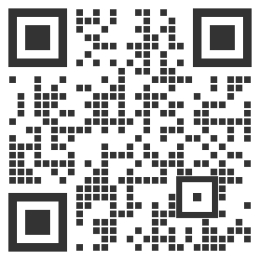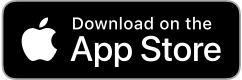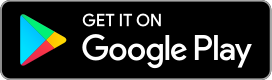On this page
Instruction: Change of selection promptly shifts the focus to a matching heading further down, on the same page.
Connect your wearable device and start earning points
If you already have a wearable device and it’s paired with your smartphone, it’s easy to hit the ground running with Manulife Vitality. Most smart watches and apps are compatible with the Manulife Vitality app.
First, download the Manulife Vitality app
Link your Apple Watch to Manulife Vitality
Before you can connect your Apple Watch to your account, make sure you've registered online, downloaded the Manulife Vitality app, and set up your watch.
- Log in to the Manulife Vitality mobile app
- Tap Profile > Apps and Devices > Health App > Connect to the Health App
- Tap Yes to allow Manulife Vitality to send and receive data from the Health App
- Turn on Active Energy, Steps, Heart Rate and Weight. Then tap Allow at the top right of the screen
Once you are connected to the Health App, you can start earning Vitality PointsTM using your Apple Watch.
Important: In order to ensure your activity is sent to Manulife Vitality, you will need to regularly open and log in to your Manulife Vitality mobile app.
Link your Garmin to Manulife Vitality
Please ensure you have successfully registered for Manulife Vitality and set up your device with Garmin Connect before linking your device.
Note: We recommend linking your device using the secure member website.
- Log in to your account and click Continue on the Manulife Vitality tile
- Click the Devices icon on the Manulife Vitality home page
- Click Link another device > I have a device > Garmin
- Log in to your Garmin Connect account
- Tap I consent
- Confirm you are linked by returning to the linked devices area on the home page. If you are linked, you will see a green checkmark on the Garmin tile.
Syncing activity with your Garmin device
To sync your activity using your Garmin fitness trackers, make sure that your device is linked to the Garmin Connect app and that you have linked your Garmin to Manulife Vitality.
- Track an activity using your Garmin fitness trackers
- Open the Garmin Connect app and sync your activity data. This data should automatically flow to Vitality and appear in your Points Statement in your Manulife Vitality Mobile app (Tap Points at the bottom of the home screen)
Note: It can take up to 48 hours to see your points in your Points statement. Learn more about how points work.
Link your Fitbit to Manulife Vitality
Please ensure you have successfully registered for Manulife Vitality and set up your device using the Fitbit app.
Note: We recommend linking your device using the secure member website.
- Log in to your account and click Continue on the Manulife Vitality tile
- Click the Devices icon on the Manulife Vitality home page
- Click Link another device > I have a device > Fitbit
- Log in to your Fitbit account
- Tap I consent
- Confirm you are linked by returning to the linked devices area on the home page. If you are linked, you will see a green checkmark on the Fitbit tile.
Syncing activity with your Fitbit device
To sync your activity using your Fitbit device, make sure that your device is linked to the Fitbit app and that you have linked your Fitbit to Manulife Vitality.
- Track an activity using your Fitbit device
- Open the Fitbit app and sync your activity data. This data should automatically flow to Vitality and appear in your Points Statement in your Manulife Vitality Mobile app (Tap Points at the bottom of the home screen)
Note: It can take up to 48 hours to see your points in your Points statement. Learn more about how points work.
Link your Polar device to Manulife Vitality
Please ensure you have successfully registered for Manulife Vitality and set up your device using the PolarFlow app.
Note: We recommend linking your device using the secure member website.
- Log in to your account and click Continue on the Manulife Vitality tile
- Click the Devices icon on the Manulife Vitality home page
- Click Link another device > I have a device > Polar
- Log in to your PolarFlow account
- Tap I consent
- Confirm you are linked by returning to the linked devices area on the home page. If you are linked, you will see a green checkmark on the Polar tile.
Syncing activity using your Polar device
To sync your activity using your Polar device, make sure that your device is linked to the Polar app and that you have linked your Polar to Manulife Vitality.
- Track an activity using your Polar device
- Open the Polar app and sync your activity data. This data should automatically flow to Vitality and appear in your Points Statement in your Manulife Vitality Mobile app (Tap Points at the bottom of the home screen)
Note: It can take up to 48 hours to see your points in your Points statement. Learn more about how points work.
Connect MapMyFitness to Manulife Vitality
MapMyFitness is a suite of applications that allow you to track activity using the GPS on your smartphone (iPhone, Android) when exercising outdoors.
Please ensure you have downloaded the Manulife Vitality mobile app. If you do not have a MapMyFitness account, you will need to download the app and create your profile.
- Log in to your account and click Continue on the Manulife Vitality tile
- Click the Devices icon on the Manulife Vitality home page
- Click Link another device > I want to use my smartphone > MapMyFitness
- Log in to your MapMyFitness account
- Tap Authorize
- Confirm you are linked by returning to the linked devices area on the home page. If you are linked, you will see a green checkmark on the MapMyFitness tile.
Connect Google Fit to Manulife Vitality
Google Fit is an app that Android users can download to record steps via an Android phone or Android Wear watch.
Please ensure you have downloaded the Manulife Vitality mobile app. If you do not have a Gmail account, you will need to create one.
- Log in to the Manulife Vitality mobile app
- Tap Profile > Apps and Devices > Google Fit > Connect
- Allow the Manulife Vitality mobile app to access your physical activity
- Choose the Gmail account you would like to link to Manulife Vitality
- Tap Allow
You can confirm you are linked when you see Connected under Google Fit on the Manulife Vitality mobile app.
How to connect Samsung Health
Please ensure you have downloaded the Manulife Vitality mobile app.
- Open the Manulife Vitality mobile app.
- Tap on the left navigation on the app homepage.
- Tap Fitness Apps.
- Tap Samsung Health and then Connect Now.
- Allow the Manulife Vitality mobile app to read and write your activity data. You can allow or deny the Manulife Vitality app to access each data type.
- You should see a pop-up that confirms you’ve connected to Samsung Health.
Data recorded up to 30 days prior to you connecting to Samsung Health will be transferred to Manulife Vitality if you choose to share historical data. Data accrued prior to becoming a registered Manulife Vitality member, even if within the 90-day historical data window, will not be transferred to your Vitality account.
Steps to link Strava
- Create a Strava account via the Strava website or mobile app.
- Allow Strava to share your activity data with Apple Health app or Samsung Health.
- Connect Apple Health or Samsung Health your Manulife Vitality app and allow Manulife Vitality to read your activity data. You can allow or deny the Manulife Vitality app to access each data type.
Data recorded up to 30 days prior to you connecting to Samsung Health will be transferred to Manulife Vitality if you choose to share historical data. Data accrued prior to becoming a registered Manulife Vitality member, even if within the 90-day historical data window, will not be transferred to your Manulife Vitality account.
Steps to connect Oura
- Allow Oura to share your activity data with Apple Health app or Google Fit.
- Connect Apple Health or Google Fit to Manulife Vitality and allow your Manulife Vitality app to read your activity data. You can allow or deny the Manulife Vitality app to access each data type.
- Steps to link to Apple’s Health app
- Download and open the Manulife Vitality mobile app
- Select Profile on the home screen
- Select Fitness Apps
- Select Health app under Available to Connect
- Next, select Connect
- Then choose Allow in the upper right-hand corner.
- Steps to link to Google Fit:
- Download and open the Manulife Vitality mobile app
- Select Profile on the home screen
- Select Fitness Apps
- Select Google Fit under Available to Connect
- Next, select Connect
- Follow the on-screen instructions to link your Google account
- Steps to link to Apple’s Health app
Steps to connect WHOOP
- Allow WHOOP to share your activity data with Apple’s Health app. For instructions, visit WHOOP’s support page.
- Connect Apple Health to your Manulife Vitality app and allow Manulife Vitality to read your activity data. You can allow or deny the Manulife Vitality app to access each data type.
- Steps to link to Apple’s Health app
- Download and open the Manulife Vitality mobile app
- Select Profile on the home screen
- Select Fitness Apps
- Select Health app under Available to Connect
- Next, select Connect
- Then choose Allow in the upper right-hand corner. Be sure to select all options to maximize your point earning opportunities
- Steps to link to Apple’s Health app
Steps to connect Peloton
- Allow Peloton to share your activity data with Apple’s Health app. For instructions, visit Peloton's support page.
- Connect Apple Health to your Manulife Vitality app and allow Manulife Vitality to read your activity data. You can allow or deny the Manulife Vitality app to access each data type.
- Steps to link to Apple’s Health app
- Download and open the Manulife Vitality mobile app
- Select Profile on the home screen
- Select Fitness Apps
- Select Health app under Available to Connect
- Next, select Connect
- Then choose Allow in the upper right-hand corner. Be sure to select all options to maximize your point earning opportunities
- Steps to link to Apple’s Health app
Link your Orangetheory app to Manulife Vitality
Before you can connect your Orangetheory app to your account, make sure you've registered online, downloaded the Manulife Vitality app, and set up your watch.
- Log into the Manulife Vitality mobile app
- Tap Profile > Apps and Devices > Connect to the Health App
- Tap Yes to allow Manulife Vitality to send and receive data from the Health App
- Turn on Active Energy, Steps, and Weight. Then tap Allow at the top right of the screen
Once you are connected to the Health App, you can start earning Vitality Points™ using your Apple Watch.
Important: In order to ensure your activity is sent to Manulife Vitality, you will need to regularly open and log in to, your Manulife Vitality mobile app.
Here’s how wearable devices work with Manulife Vitality
Wearing your device and syncing it with the program helps you get the most out of the program by recording your healthy activities – and racking up Vitality Points!
Why use a wearable device with Manulife Vitality?
- Get additional rewards: Earn weekly Vitality Wheel™ spins and win gift cards.2
- It's easier to earn points: Pile up those points by recording your steps and calories burned.
- Easily manage fitness goals: Get motivated to take your goals to the next level.
Get a discounted wearable with Manulife Vitality
Get majorly discounted – or even free – wearable devices!
Your privacy is our priority
We know that some people can feel a little iffy about having their activity recorded – and we don’t blame you! But we want to assure you: we treat your data security and privacy with great care and respect, so you can be confident your personal information is kept safe and sound.
Before you sign up, you’ll consent to the Terms & Conditions and any health and wellness information you choose to share with The Vitality Group will not be shared with Manulife. Data collected through the Manulife Vitality app does not impact your insurance costs or how we rate your level of risk.
Please know, any details related to overall member participation in the Manulife Vitality program are aggregated to protect your confidentiality.
Need more help?
Frequently asked questions
You link your device to Manulife Vitality by linking the app associated with it to the program. For example, if you have an Apple Watch, you’ll most likely connect the Apple Health app. If you have a Fitbit, you’d connect the Fitbit app. For specific instructions to link your device, select your device above on this page.
Not only are Garmin fitness trackers compatible with Manulife Vitality to record your health and activity, but they’re also one of our valued partners. As a partner, Manulife Vitality Go members can get 30% off a Garmin product, including a Garmin Smart Scale, and Manulife Vitality Plus members can take advantage of the same offer or get a free Garmin vívosmart 5.
There are many benefits to becoming a Manulife Vitality member! Not only can you take advantage of the Apple Watch, Garmin and Fitbit offers detailed on this page, but you can also enjoy so many other valuable discounts and gift cards from our partners, all for making healthy lifestyle choices you may already be doing. Plus, Manulife Vitality Plus members can save on the cost of insurance.3
To redeem your 20% discount on WHOOP apparel and accessories or $40 off a 12- or 24-month membership , open your Manulife Vitality mobile app and click Rewards > Fitness devices.
To take advantage of this offer, make sure you've registered your Manulife Vitality account and completed your Vitality Health ReviewTM (VHR) on the mobile app or member site.
Login or register here using your Manulife ID. If you don't have a Manulife ID, you can set one up.